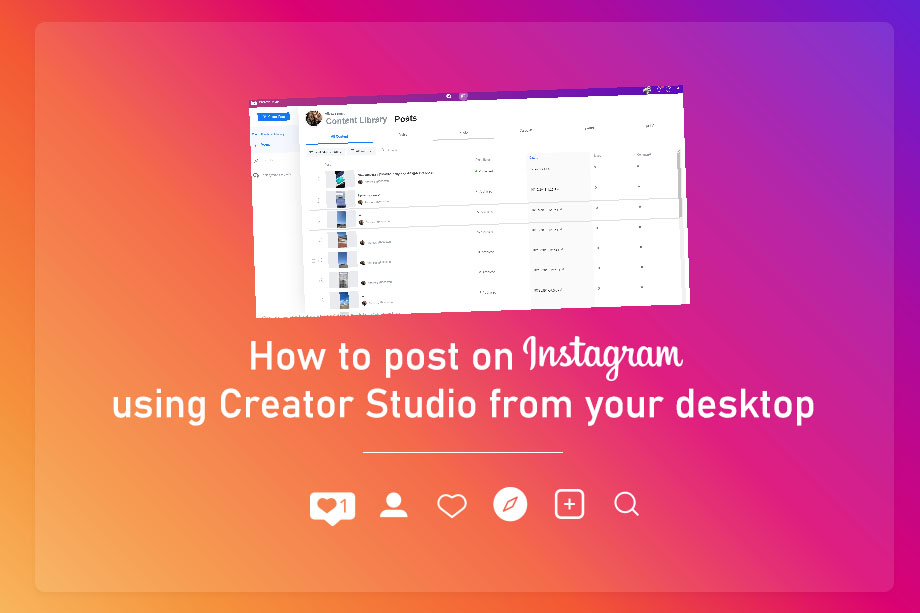
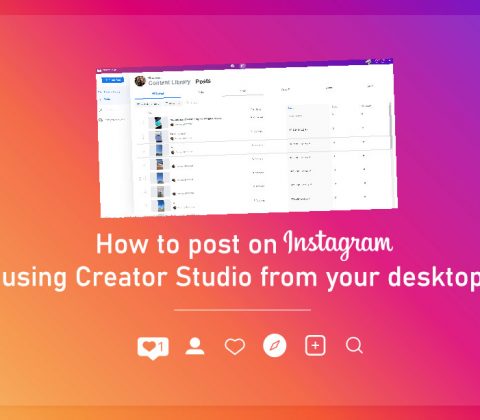
How to post on Instagram using Creator Studio from your desktop
Facebook in a recent announcement, released a handy way to handle posts for all your connected accounts both for Facebook and Instagram.
One of the major announcements was the scheduling feature for Instagram. This is a stepping stone for the service since there was no available option up until now that would allow you to post or schedule a post for Instagram.
Over the next lines you will learn how to use the feature of Creator Studio in simple steps.
Step 1: Open Creator Studio and click on the Instagram logo on the top of the page.
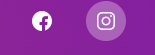
If this is your first time using the tool, you will be prompted to allow Facebook to access your personal details.
Step 2: Click on the create post button located on the up left side of the page.
From the drop down menu select what you want to create. A post for the news feed or a story for the IGTV.
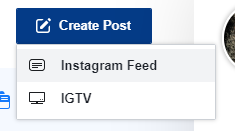
Step 3: Add your caption and creative
The next step is simple. Add your caption and then import your creative using the file uploader or choose an image from your existing imagery.
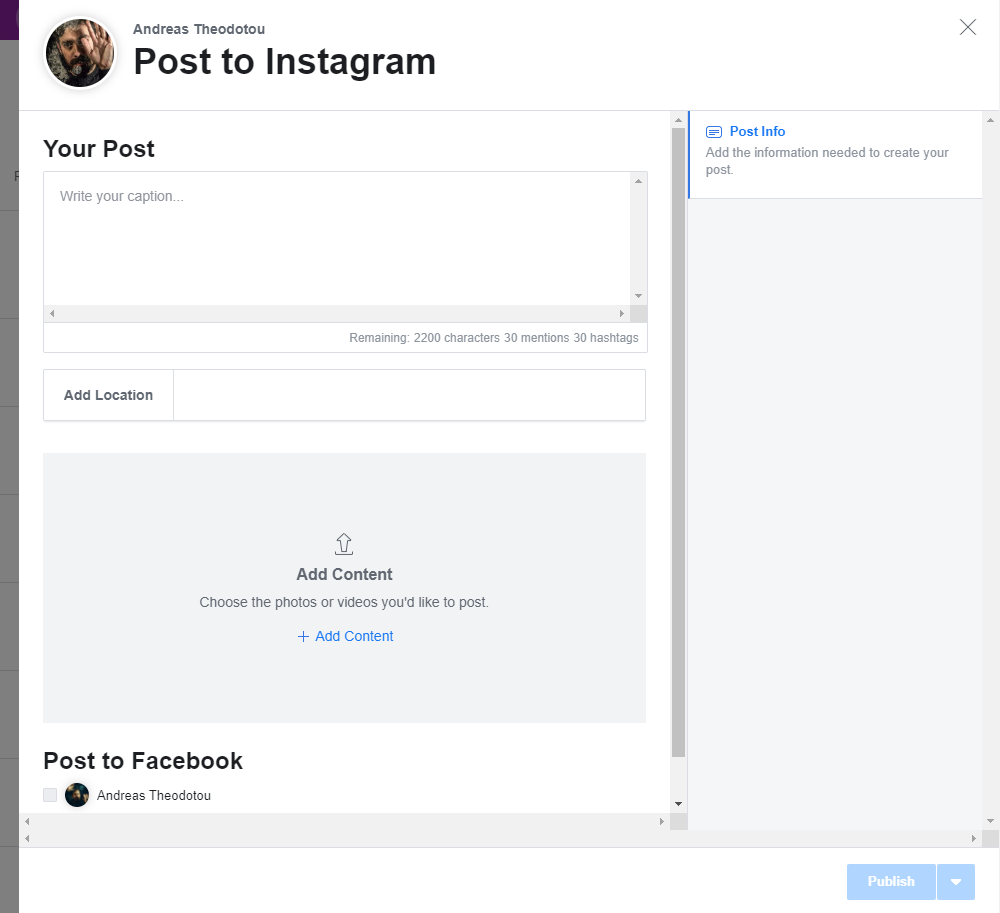
One other handy feature of this tool is that it allows you cross-post to your connected Facebook page.
Step 4: Choose Publish, Schedule or Save as draft
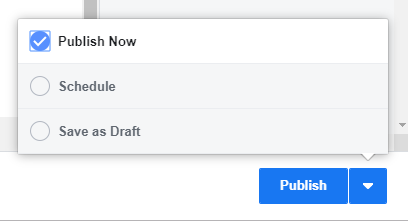
Yes you have read right! You can handle your posts just like you do on a regular Facebook post, but (there is always a but), if you want to schedule your post to both Instagram and Facebook the scheduling function is unfortunately for the time being not working. So you have to schedule your post twice. One for Instagram and one for Facebook.
Its OK Facebook, one thing at a time!!
If you have reached until here it means that you found this article helpful. I am so happy for that! For real.
As a digital marketeer, did you find this feature handy? Let me know in the comments.
Have a great day ahead!
